Material Accents - 🌟NEW!
12/05/23
The Material Accent tool allows you to apply any material to a specified area on the floor, interior walls, ceiling, exterior walls & roof.
How to use:
Select the material menu button on the tool bar & choose "Material Accent" within the material menu.
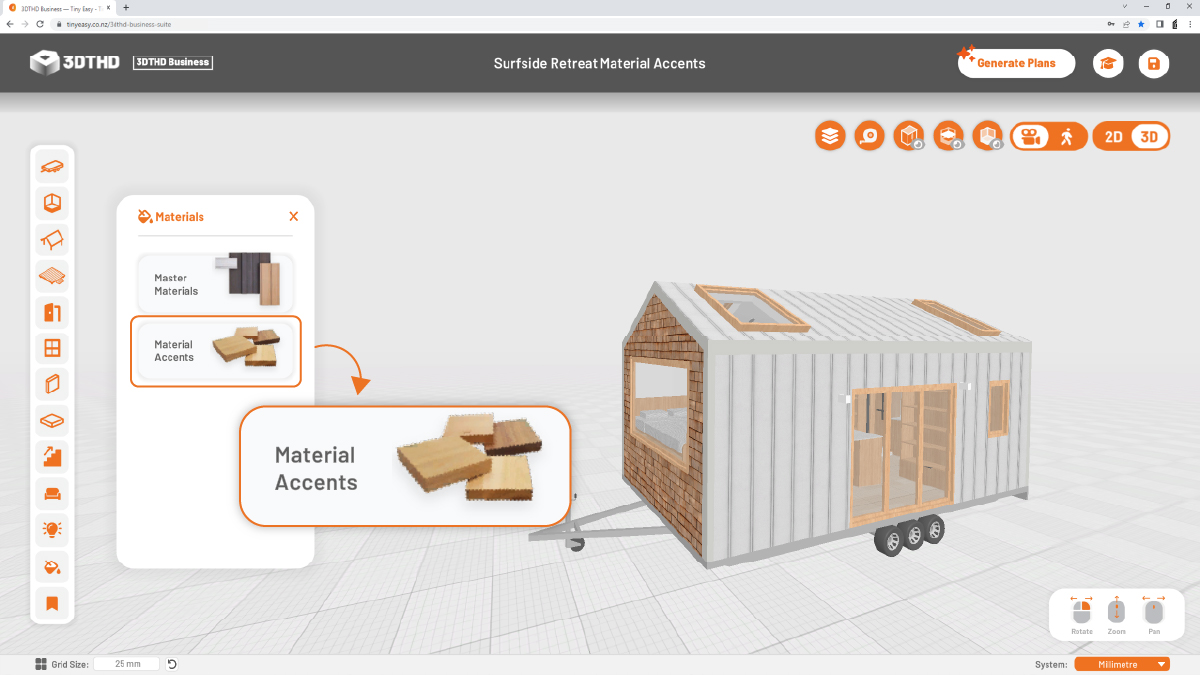
Click the "Exterior" or "Interior" button within the material accent menu.
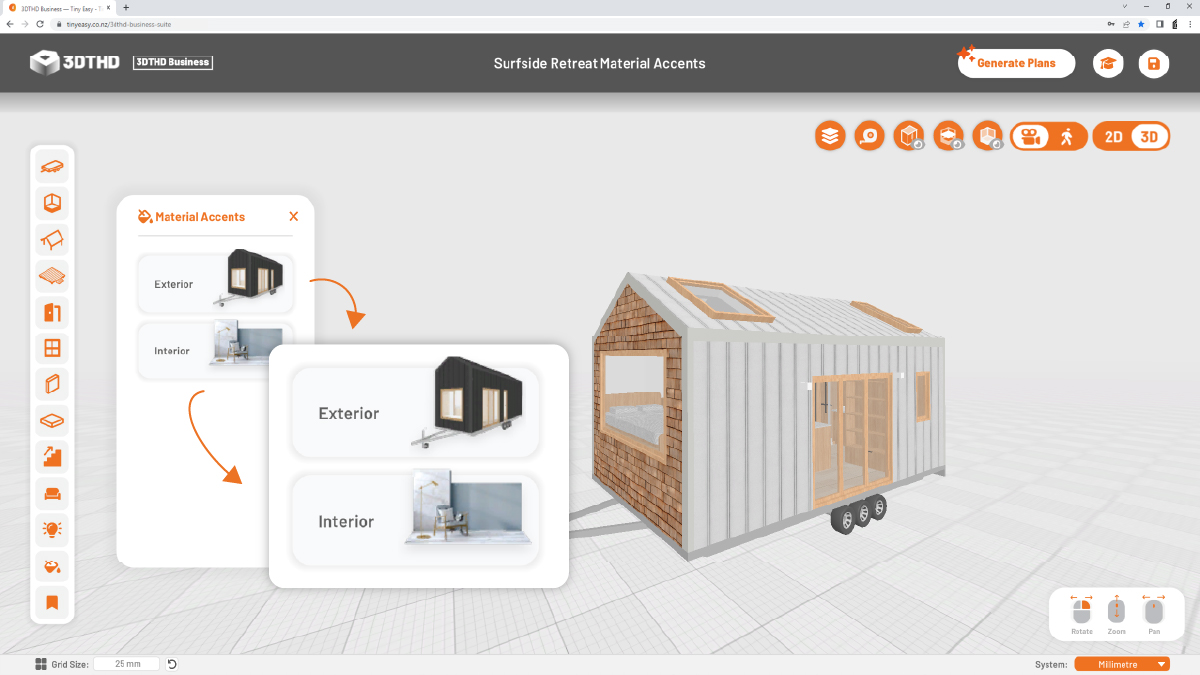
Once selected, the material accent object is attached to your mouse cursor ready to place wherever you'd like. The movement of material accents are similar to windows & doors, simply hover over the desired position and the material accent will align with your selected surface.
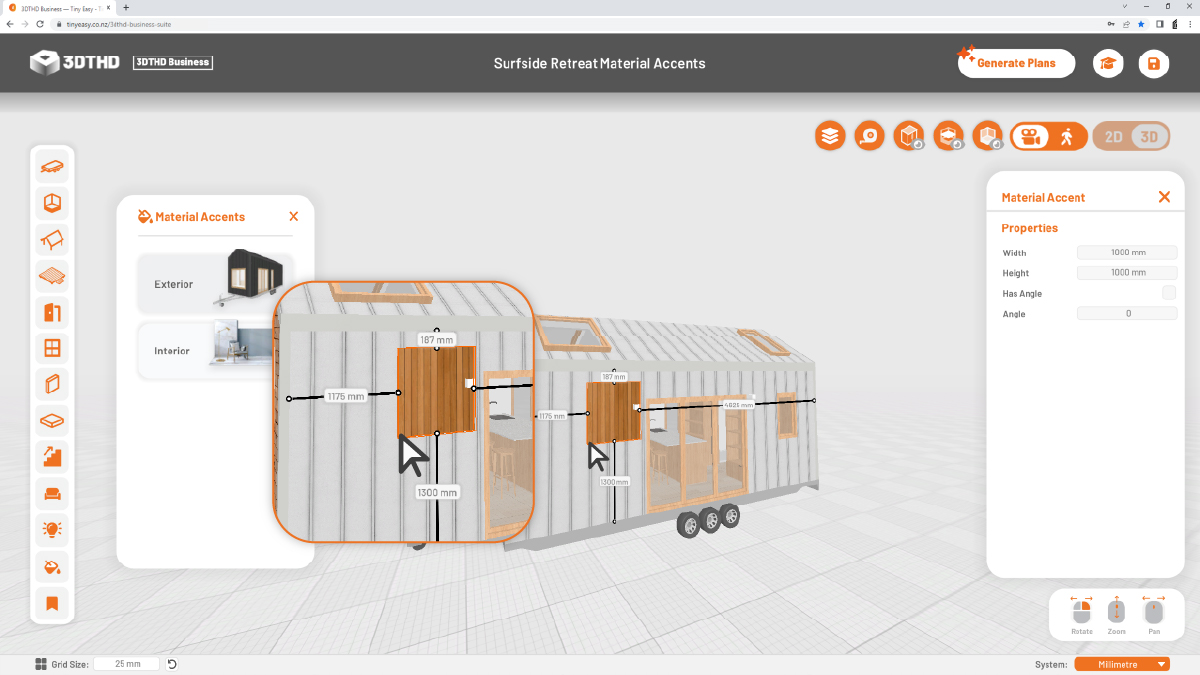
Once placed, you can also fine tune the position of the material accent using the dimension move tool.
You can modify the width & height of the material accent area using the settings menu on the right which will open whenever you place or select a material accent.
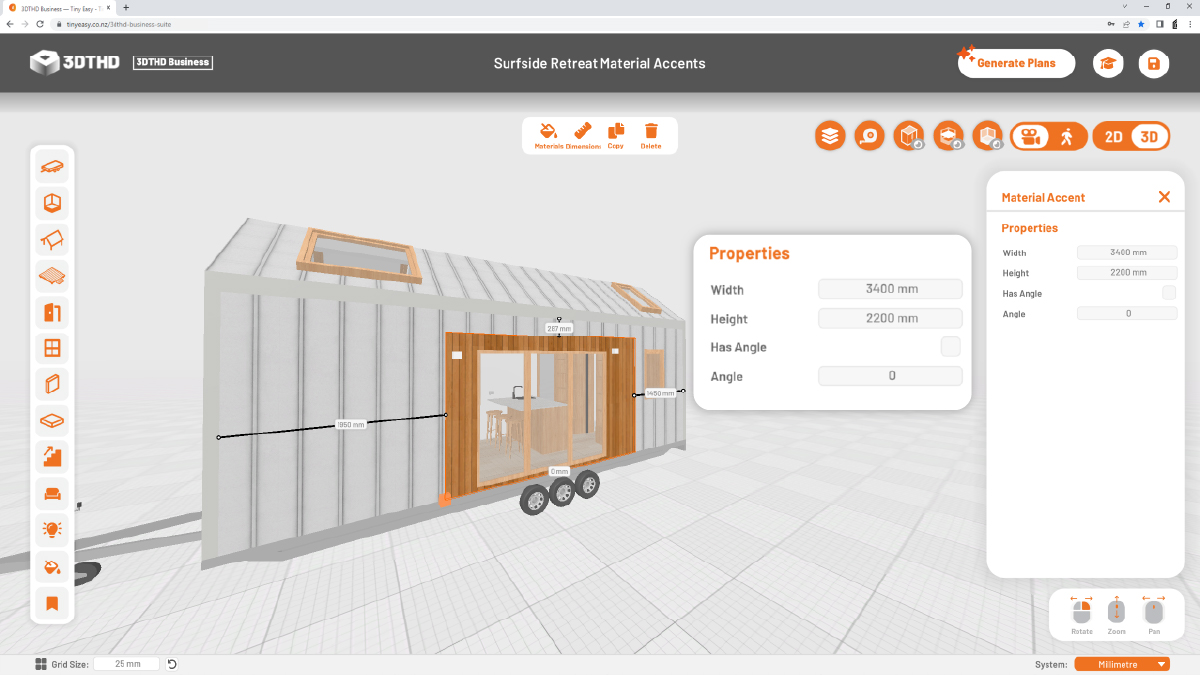
Use the Materials button in the top action bar when you have a material accent selected to change the material look for your material accent. Depending on whether you are using an "Exterior" or "Interior" material accent, you will have a different range of materials to choose from.
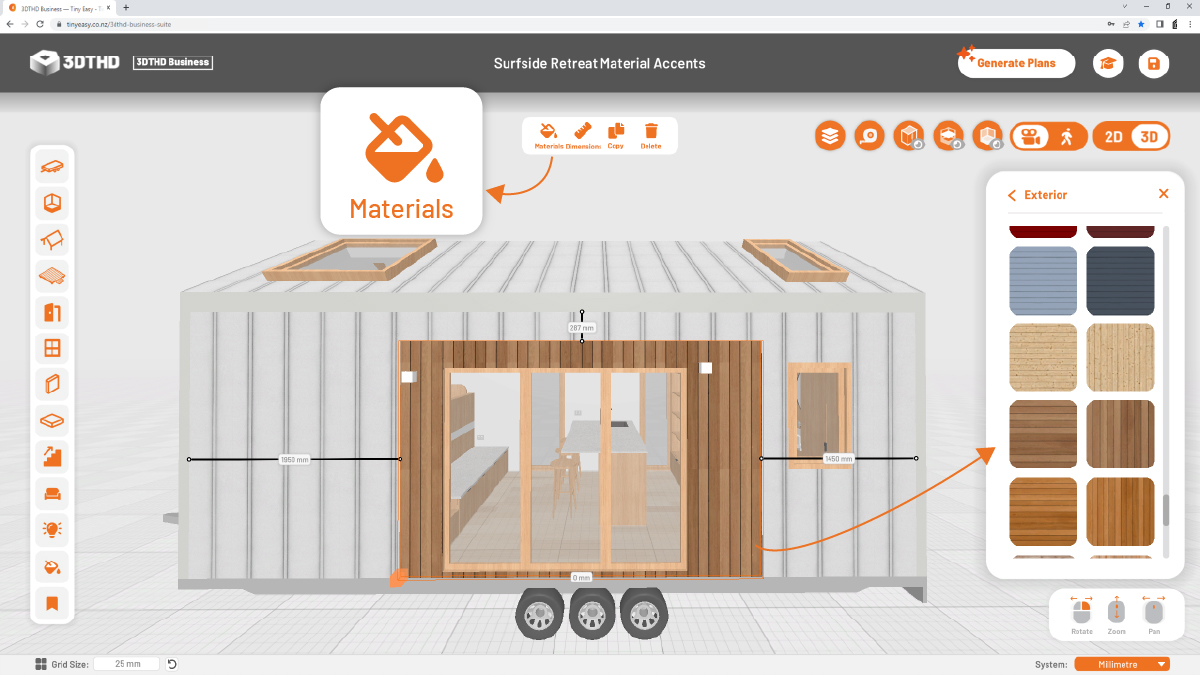
Material accents are very useful if you want to for example add a different section of material on your exterior cladding. Let's say you want to create a feature wall as a part of a larger wall, simply drag & drop a material accent and choose the timber style you want. So easy!
Use the material accent tool together with the "Selection Layers" tool to make sure you can always select the object you want to select.
For example, when you place a material accent over a window the material accent can sometimes overlay the window which can make it hard to select the window within the area of the material accent. If that is the case, simply temporarily disable the "Material Accent" selection layer.